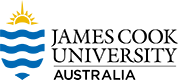17 Creating a Cover for Your Open Text
Depending on your design skills and budget, you may want to:
- arrange or hire a graphic designer to design a cover
- make a cover yourself using a free online design tool like Canva (however to keep your open text copyright compliant avoid using Canva’s templates and assets – including images and icons – and instead source your own images with Creative Commons licences). The Finding Open Educational Resources chapter has suggestions of where to start.
- use Pressbook’s Cover Generator.
Please note: All book cover designs need approval by the Library Operations Coordinator or Library Director.
JCU Library also offers a cover design service for our Pressbooks titles. If you would like our team to produce some design concepts for your cover, simply provide a brief and our team will create some options for you. Ensuring that your cover represents your publication is vital. The cover is used in promotional materials to market your book, and will also appear on the Pressbooks platform with your book. Here are a few tips:
- Have a look at other textbooks within your genre.
- Gain inspiration from templates available in programs like Canva, and then add a unique spin to make the cover your own work.
- Ensure the title is a point of interest and has no competing imagery behind it.
- Add text effects to the font to make the title pop off the page if required, but don’t overcomplicate it.
- A professional, simple approach should always be taken.
Cover Art
If you decide to include an image on the cover, you can use an original photo or artwork, or search for an image in one of the many repositories containing items that have been released with an open licence. Take these steps for the best results.
- Check the permissions and/or licence of the image.
- Find as large and high quality of an image as you can (preferably 300 DPI 7×5 inches or 2250×1500 pixels at 300 dpi) for optimal resolution and clarity.
- If you are undecided about cover art, consider an abstract, even generic, photo or illustration that conveys the theme of your book rather than a specific image. Colour often works better than black and white.
- If the image is taken from an external source, record the following information for the attribution statement:
- name of the image and its link
- name of the creator and a link (if available) to the creator’s home page in the repository used
- the licence or permission type, or if it is in the public domain
- Using an image from within the book is a great way to tie in the cover to the publication.
Resizing your Image
The cover design for a Pressbooks title should be 900 px width by 1200 px height. For the webbook version, you can upload your book cover image directly to the Book Info once it has been approved for use by the JCU Open Education team.
Note: If you’re planning on printing out your open text, we suggest designing a high-resolution version of your cover as your chosen printing service will ask for it.
Using the Pressbooks Cover Generator
If you don’t have design experience or access to professional designers, you can use Pressbook’s Cover Generator to create a cover for your open text. Some benefits of using the Pressbooks Cover Generator:
- files are automatically sized to fit industry specifications (Pressbooks recommends 900px W x 1200px H with an aspect ratio of .75 if you are designing your own cover)
- your cover will match your book theme
- you can upload your front cover image and customise colours for the front, back and spine (Mays, 2015).
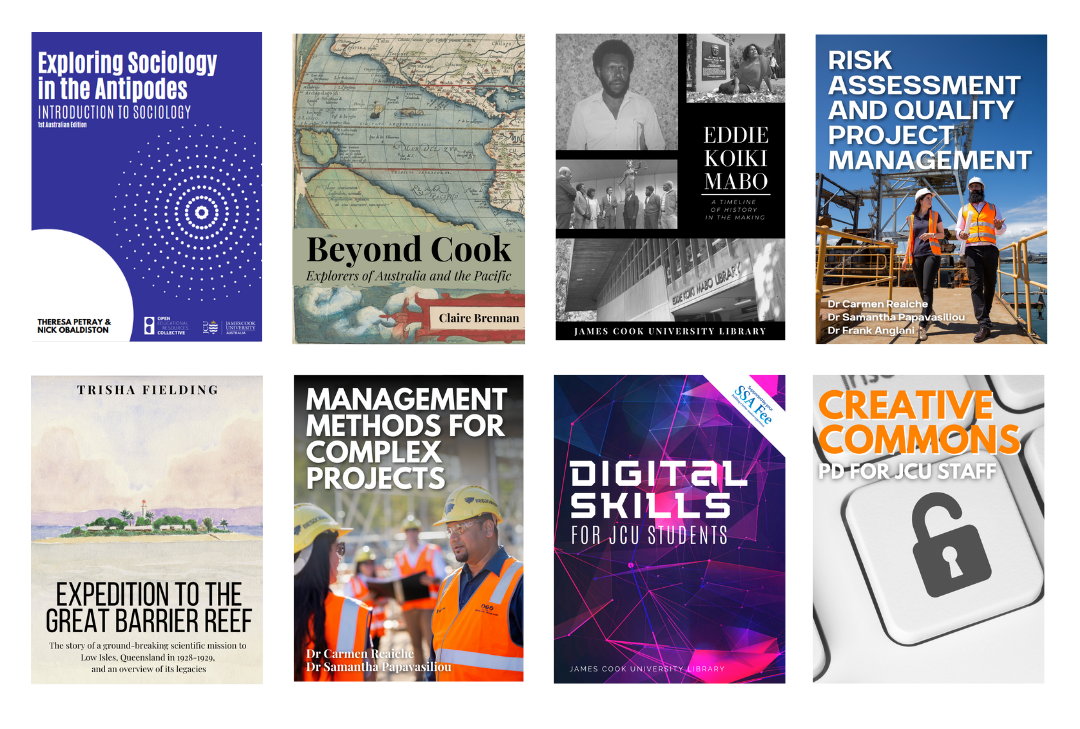
Figure 15: Selection of JCU Pressbooks covers
References
Mays, E. (2015, December 15). How-to: Create your book cover in Pressbooks. Pressbooks. https://pressbooks.com/2015/12/08/create-your-book-cover-in-pressbooks/
Chapter Attribution
This chapter has been adapted in parts from:
Open Publishing Guide for Authors by University of Southern Queensland. Licensed under a Creative Commons Attribution-NonCommercial 4.0 International License.