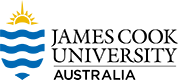4.2 Designing inclusive and accessible digital learning materials
Our students access the majority of their learning materials and engage with learning via our Learning Management System (LMS), LearnJCU. Therefore, we need to ensure that the digital content we create and make available to students is accessible and meets students’ needs regarding how they want or need to access their learning materials. Ideally, we should be aiming to adhere to the global Web Content Accessibility Guidelines (WCAG 2.1).
Creating Accessible Digital Content
Typically, we create learning content using products such as Microsoft Word, PowerPoint and PDFs. Then we upload these to LearnJCU for students to access. There are a few simple design and structure tips and strategies we can use to greatly improve the accessibility of the learning materials we add to LearnJCU.
Tips for creating accessible digital content
The JCU Inclusive Design Good Practice Guidelines provide more detailed instruction for how to create more accessible content.
LearnJCU Accessibility Features
There are a number of features and tools that are already available in LearnJCU that help to provide accessible and flexible content for students.
Firstly, the Blackboard Ultra layout has been designed in accordance with the WCAG 2.1 guidelines. A logical and consistent heading structure is in place to allow users to navigate using headings. As is required, a single Heading 1 (H1) is provided to identify the page the user is looking at. In Blackboard Learn, the page title, for example, “Course Documents,” is always the H1. H2 headings are used to delineate major sections of a page. Industry-standard keyboard interactions are used throughout Blackboard Learn to move between menus, open menus, and select items within a menu. The page layout (centred, vertical structure) enables improved accessibility for mobile devices and screen readers.
Secondly, staff and students have access to Blackboard Ally. Ally is a tool within LearnJCU that scores content for its accessibility using the WCAG 2.1 Guidelines; it provides students with alternative content types, and it advises where and how to make improvements while giving indicators to help you prioritise your efforts.
Find out more about Blackboard Ally at JCU by exploring Accessibility in LearnJCU. Includes step-by-step screencasts that show the basic operation of the tool, along with how to engage with the Subject Accessibility Report.